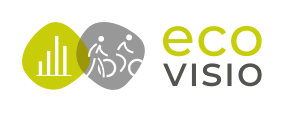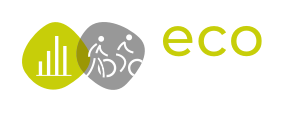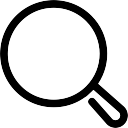Thank you for your message. It has been sent.
Since 1997, Eco-Counter has developed unique and innovative solutions to count pedestrians and cyclists. Although knowing the numbers is the end goal, the system we use depends on the site – counting pedestrians downtown is quite different from counting them on mountain trails. This is why we have created specific products for the diverse environments that our clients work in.
Eco-Counter provides turn-key solutions for cyclist and pedestrian counting and data analysis. We offer a complete range of products and services to collect and analyze data, including high-quality counters, automatic and wireless data transmission, remote reading, and Eco-Visio, a professional online data analysis software, and in-depth exportable reports.
Eco-Counter designs and manufactures a wide-variety of solutions for bicycle and pedestrian counting. Reliable, accurate and robust, our counters are developed to enable you to precisely count bicycles and pedestrians in every configuration.
From autonomous systems to real-time sensors, we can provide the right turn-key solution for your project. Make bicycle and pedestrian monitoring easy by choosing Eco-Counter solutions.
Our goal is to provide you with turnkey services and solutions, so that you can make the most of your visitor data, simply and efficiently. For example, our reliable and accurate counting systems can send...
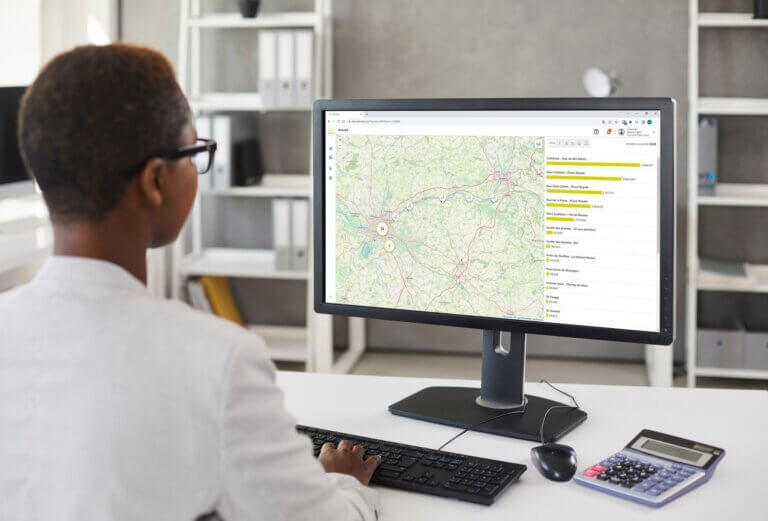
Software & analysis tools
Eco-Visio
Learn More

Software & analysis tools
Data validation & reconstruction
Learn More
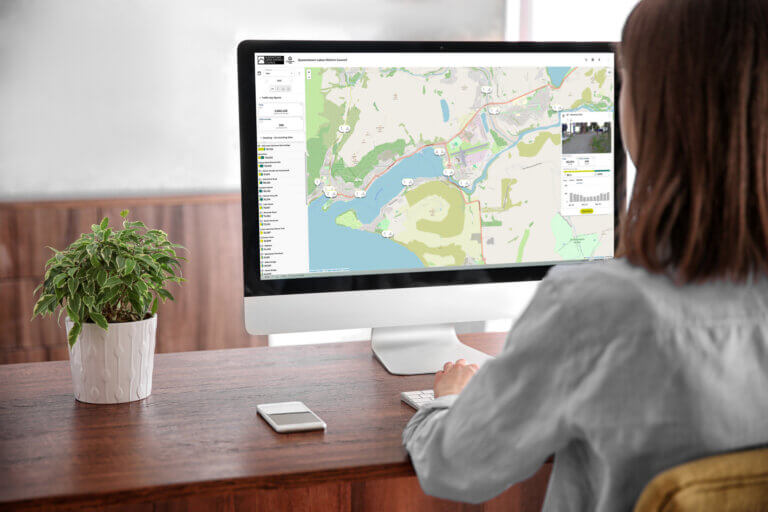
Software & analysis tools
Data sharing tools
Learn More
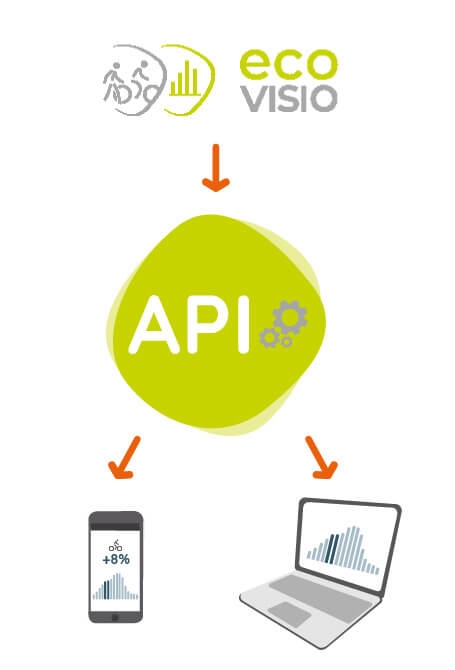
Software & analysis tools
Eco-Visio API Evo
Learn More
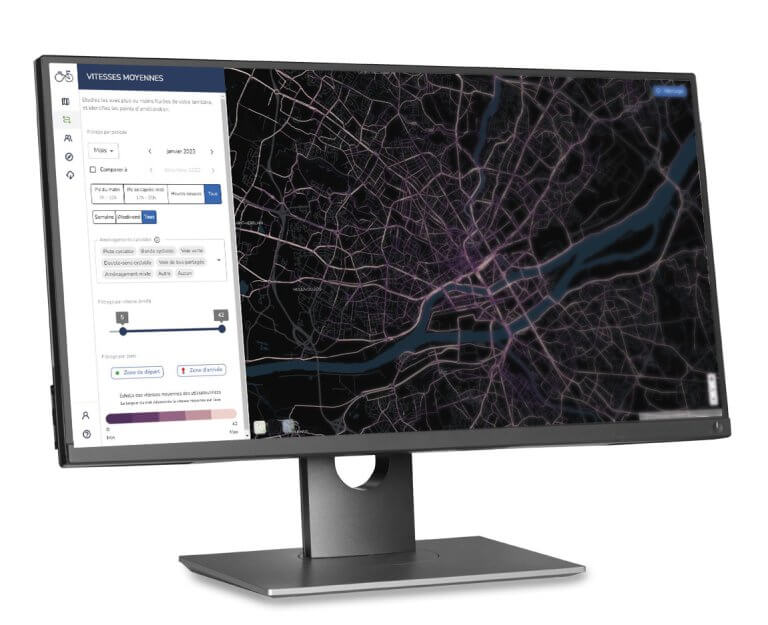
Software & analysis tools
Cycling Insights
Learn More

PYRO Evo Range
Nature Post Evo
Learn More
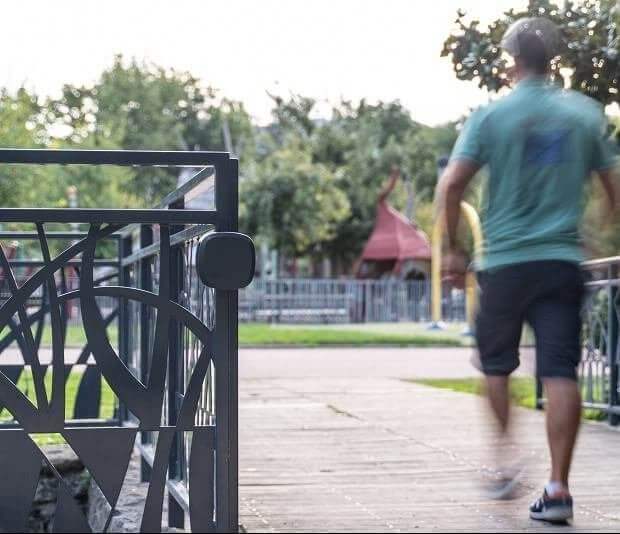
PYRO Evo Range
PYRO-Box Evo
Learn More

PYRO Evo Range
Urban Post Evo
Learn More

PYRO Evo Range
PYRO Nano
Learn More

ZELT Range
ZELT Evo
Learn More

ZELT Range
Easy ZELT
Learn More

MULTI Range
Urban MULTI Evo
Learn More

MULTI Range
Nature MULTI Evo
Learn More

MULTI Range
Mobile MULTI
Learn More

MULTI Range
MULTI Cars / Buses
Learn More

MULTI Range
Urban MULTI
Learn More

MULTI Range
MULTI Nature
Learn More
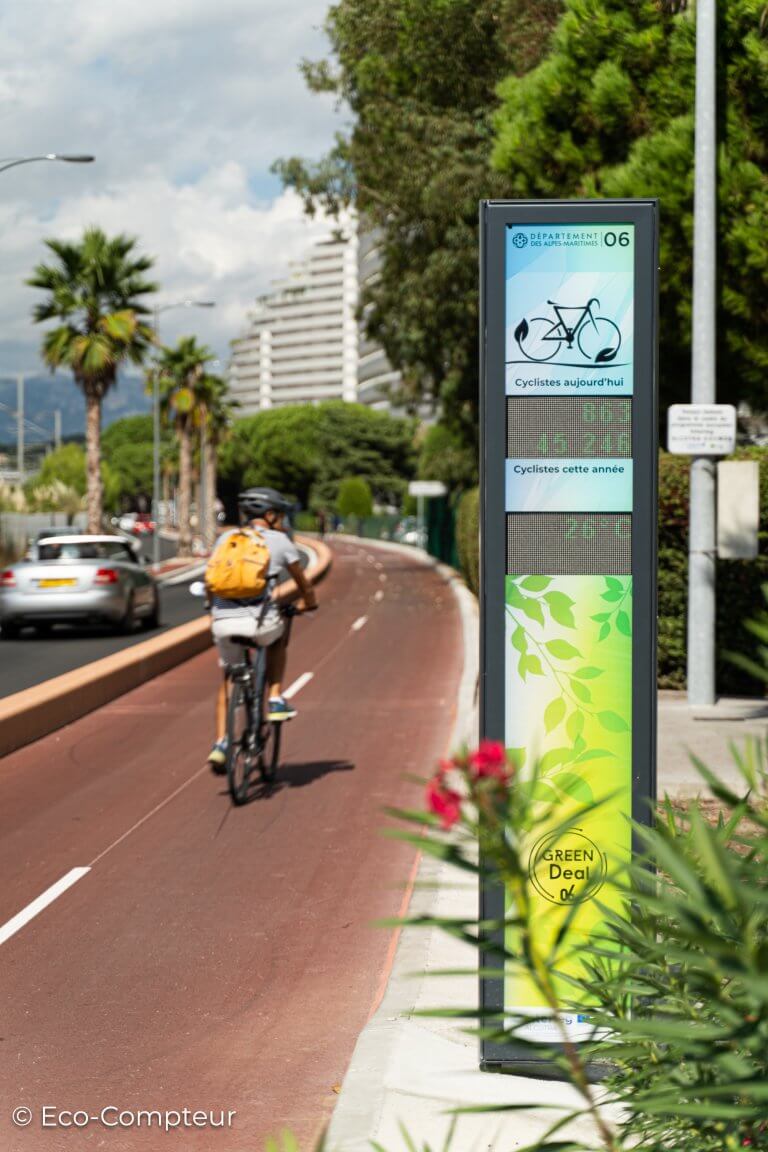
Real-time Displays
Eco-DISPLAY Classic+
Learn More

Real-time Displays
Eco-DISPLAY Light
Learn More

Real-time Displays
Eco-DISPLAY Compact
Learn More
With operations in Brittany, Canada, the USA, Hong Kong and Germany, Eco-Counter is a company where everyone shares a vision and values: autonomy, trust and transparency! The company regularly wins awards for its quality of working life, and for the performance of its products, data analysis services and innovations.
Our commitment to the development of soft mobility and the protection of natural spaces motivates us to give the best of ourselves.
From Vancouver to New York, the Alps to New Zealand, our durable, battery-powered temporary and permanent counters are trusted around the world. Measuring pedestrian and cyclist flows throughout the world for more than 20 years have given us a true expertise.
Discover case studies, best-practice guides and technical studies from our work with leading bike and pedestrian organizations. Explore the latest monthly bike count trends by country with our interactive dashboard tracking the growth of cycling around the world.
Onboarding Emails
<!doctype html>
|
Contact Us!
To apply for this offer, please use the form below :
Thank you for your message. It has been sent.
Postulez à une offre
Pour postuler en candidature spontanée, merci de remplir le formulaire ci-dessous :
Thank you for your message. It has been sent.
Postulez à une offre
Search
Do you have a specific need? Use our search engine!